PDF (Portable Document Format) preserves the exact formatting and styling of documents.It doesn’t loose its formatting whether you intend to reproduce it via electronic media or view it online.It is widely used for creating ebooks and agreements forms.If you have written certain documents in MS- office then you can directly convert them into PDF format by using SaveAsPDFandXPS addon.
SaveAsPDFandXPS in Microsoft-Office eliminates the hassle of converting Word Documents into PDF by using third party or online tools. But still, you cannot open the PDF format files using MS-Office. To open PDF files you have to use PDF Softwares like Adobe Reader or Foxit Reader etc.
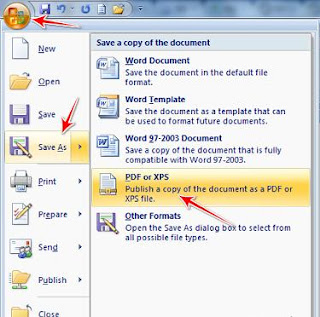
To install this download:
>Download the file by clicking the Download button and saving the file to your hard disk.
>Double-click the SaveAsPDFandXPS.exe program file on your hard disk to start the Setup program.
>Follow the instructions on the screen to complete the installation.
Instructions for use:
After you install this download open the document you want to publish and then, depending on the program you are using, select Save or Publish to PDF or XPS from the Office or File menu.
>That’s it! Now you have successfully created a PDF file using MS-Office. This will work fine for both Microsoft-Office 2007 and 2010.
>You can also create XPS format files using SaveAsPDFandXPS
>It also helps you to Send Email as PDF attachments.
To remove this download:
>To remove the download file, delete the file SaveAsPDFandXPS.exe.
>On the Start menu, point to Settings and then click Control Panel.
>Double-click Add/Remove Programs.
>In the list of currently installed programs, select Microsoft Save as PDF or XPS Add-in for 2007 Microsoft Office programs and then click Remove or Add/Remove. If a dialog box appears, follow the instructions to remove the program.
>Click Yes or OK to confirm that you want to remove the program
No comments:
Post a Comment